How generate document with DocsGenerator?
Step 1: Create a document template
The first step is to create a document template in any office program, such as Microsoft Word or Google Docs. Add variables to your template by surrounding them with ${variable} brackets. For example, if you want to include a customer’s name in the document, you could add the variable ${CustomerName}. Note that variable name is case-sensitive.
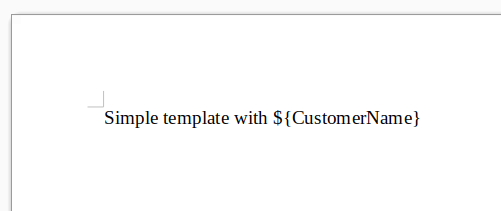
Step 2: Save and upload template
Save your document template as a .docx file and upload it to the DocsGenerator website. You will need to create an account. Go to Templates page and upload the file.
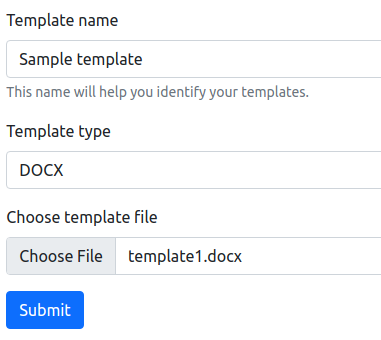
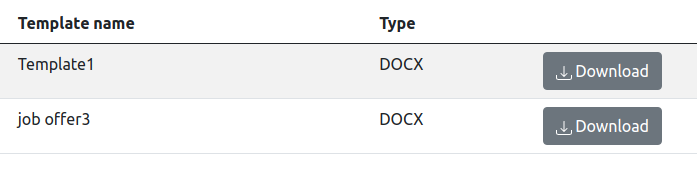
Step 3: Use API to generate document
DocsGenerator uses an API to generate your documents. To use the API, you will need to prepare your data in a specific format. This can be done using any programming language that can make HTTP requests. The data should be in JSON format and include the variable names and values as key-value pairs.
Using the prepared data, you can use the DocsGenerator API to generate your document. The API will replace the variables in your template with the corresponding values from your data. Once the document is generated, it will be available for download. Please read API reference for detailed information.
Step 4: Use API to download document
Using the DocsGenerator API, you can download the generated document in various file formats, including .xlsx, .docx, .pdf.
Conclusion
Generating documents using DocsGenerator can save you time and effort. By creating a document template with variables and using the DocsGenerator API to generate and download documents, you can automate your document creation process. Give it a try and see how much time you can save!
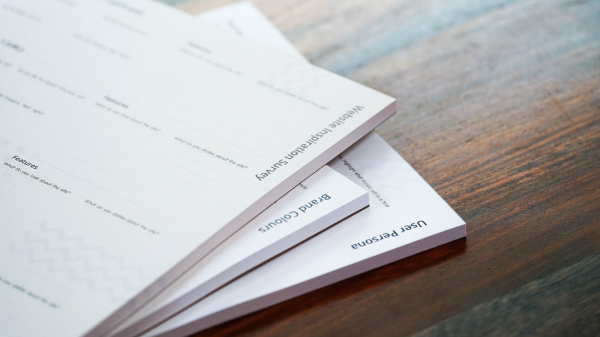 .
.